Google Play Billing Library 1.0 released
In June we announced the
preview for a new Google Play Billing Library. Today, we are pleased to
announce the official release of the Play Billing Library 1.0. This library
simplifies the development process for Google Play Billing, allowing you to
focus your efforts on your app.
Thank you for your valuable feedback and suggestions that helped us reach the
1.0 release. Watch the video below for a quick overview of the library's
features.
Before you start
With Play Billing, you can receive payments from users around the world via a
payment system they trust and you can take advantage of features and reports in
the Play Console to manage and earn more revenue.
If you have never implemented in-app billing in your apps, or you want to know
what you can offer using Play Billing Library, read the
Billing Overview to familiarize yourself with concepts and terminology that
make it easier for you to implement In-app Billing using the Play Billing
Library.
Getting started
Play Billing Library is available through Maven repository, and adding Play
Billing Library to your project is simple as adding the following dependency
into your app's build.gradle file:
...
compile 'com.android.billingclient:billing:1.0'
}
The Play Billing Library 1.0 automatically adds thecom.android.vending.BILLING permission to your APK. This means you
no longer need to manually include it in your application module's manifest.
BillingClient and PurchasesUpdatedListener
These classes are the most important pieces when integrating the library into
your Android app. The
is the bridge between your app and Google Play. You will use it for listing
available products, starting the billing flow for in-app products or
subscriptions (i.e. opening the payment interface), getting user purchases, and
creating or modifying subscriptions.
When creating your
instance, you'll need to set a
This allows your app to receive updates from the In-app Billing API, including
transaction results after the billing flow, as well as purchases completed
outside of your app, e.g. user redeemed a Promo Code or bought a product on
another device.
The following code demonstrates how you could override the
java.util.List
method of your
void onPurchasesUpdated(@BillingResponse int responseCode,
List<Purchase> purchases) {
if (responseCode == BillingResponse.OK
&& purchases != null) {
for (Purchase purchase : purchases) {
handlePurchase(purchase);
}
} else if (responseCode == BillingResponse.USER_CANCELED) {
// Handle an error caused by a user canceling the purchase flow.
} else {
// Handle any other error codes.
}
}
You can implement the
in your Activity or in any other class you want, according to your app's
architecture. And here's the code for creating the
instance, and setting the
.setListener(mPurchasesUpdatedListener)
.build();
Listing and selling products
To sell products in your app, first, you need to add them using the Play
Console. For more details about how to add in-app products see the page
In-app Billing.
Attention: If this is a brand new app, before adding
the products you must publish it to the alpha or beta distribution channel. For
more information, see
Apps are No Longer Supported.
To get a list of product details with prices for current user, call
java.util.List
com.android.billingclient.api.SkuDetailsResponseListener)">querySkuDetailsAsync()
You must also specify a listener which implements the
interface. You can then override the
method which notifies the listener when the query finishes, as illustrated by
the following sample code:
List<String> skuList = new ArrayList<> ();
skuList.add("premiumUpgrade");
skuList.add("gas");
SkuDetailsParams.Builder params = SkuDetailsParams.newBuilder();
params.setSkusList(skuList).setType(SkuType.INAPP);
mBillingClient.querySkuDetailsAsync(params.build(),
new SkuDetailsResponseListener() {
@Override
public void onSkuDetailsResponse(SkuDetailsResult result) {
// Process the result.
}
})
After the user chooses a product to buy, you'll need to start the billing flow
and handle the transaction result. To start a purchase request from your app,
call the
com.android.billingclient.api.BillingFlowParams)">launchBillingFlow()
method on the Play Billing Library client. You must call the
com.android.billingclient.api.BillingFlowParams)">launchBillingFlow()
method (and all the other methods from
from the UI thread.
The
com.android.billingclient.api.BillingFlowParams)">launchBillingFlow()
method needs
object that contains relevant data for completing the purchase, such as the
product ID of the item to purchase and the product type (in this case,
To get an instance of
construct it with
method:
.newBuilder()
.setSku(skuId).setType(SkuType.INAPP);
int responseCode = mBillingClient.launchBillingFlow(builder.build());
As we mentioned earlier, the transaction result will be sent to the
java.util.List
method. For details how to process the data received on
java.util.List
and how to handle a purchase, check the section
an item in our training guide.
Consuming products
By default, all in-app products are managed. It means that Google Play tracks
the product ownership and doesn't allow to buy multiple times. To be able to buy
a product again, you must consume the product before it becomes available again.
It's common to implement consumption for in-app products which users may want to
purchase multiple times, such as in-game currency or equipment. You typically
don't want to implement consumption for in-app products that user purchases once
and provide a permanent effect, such as a premium upgrade.
To consume a product, call the
com.android.billingclient.api.ConsumeResponseListener)">consumeAsync()
method on the Play Billing Library client and pass in thepurchaseToken String value returned when you made the purchase. The
consumption result is returned via
java.lang.String)">onConsumeResponse()
interface, that you must override to handle the consumption result.
The following example illustrates consuming a product using the associatedpurchaseToken:
@Override
public void onConsumeResponse(@BillingResponse int responseCode,
String outToken) {
if (responseCode == BillingResponse.OK) {
// Handle the success of the consume operation.
// For example, increase the number of player's coins,
// that provide temporary benefits
}
}
};
mBillingClient.consumeAsync(purchaseToken, listener);
Sample updated: Trivial Drive V2
With a new library comes a refreshed sample! To help you to understand how to
implement in-app billing in your app using the new Play Billing Library, we've
rewritten the
Drive sample from the ground up.
Since we released Trivial Drive back in 2013, many new features, devices, and
platforms have been added to the Android ecosystem. To reflect this evolution,
the
Drive v2 sample now runs on Android TV and Android Wear.
What's next?
Before integrating within your app, you can try the Play Billing Library with
the codelab published during Google I/O 2017:
and Subscribe: Monetize your app on Google Play.
In this codelab, you will start with a simplified version of Trivial Drive V2
that lets users to "drive" and then you will add in-app billing to it. You'll
learn how to integrate purchases and subscriptions as well as the best practices
for developing reliable apps that handle purchases.
Get more info on the
Billing Library and the
reference for classes and methods documentation on the Android Developers
website. For a step-by-step guide to implementing the Play Billing Library in
your project, visit the
training class.
For more details about the Play Billing Library 1.0 release, check out the
We still want your feedback
If you have issues or questions, file a
report on the Google Issue Tracker, and for issues and suggestions on the
sample (like a bug or a new feature), contact us on the
Drive issues page.
For technical questions on implementation, library usage, and best practices,
you can use the tags
and
on StackOverflow or visit the
Google+ page.
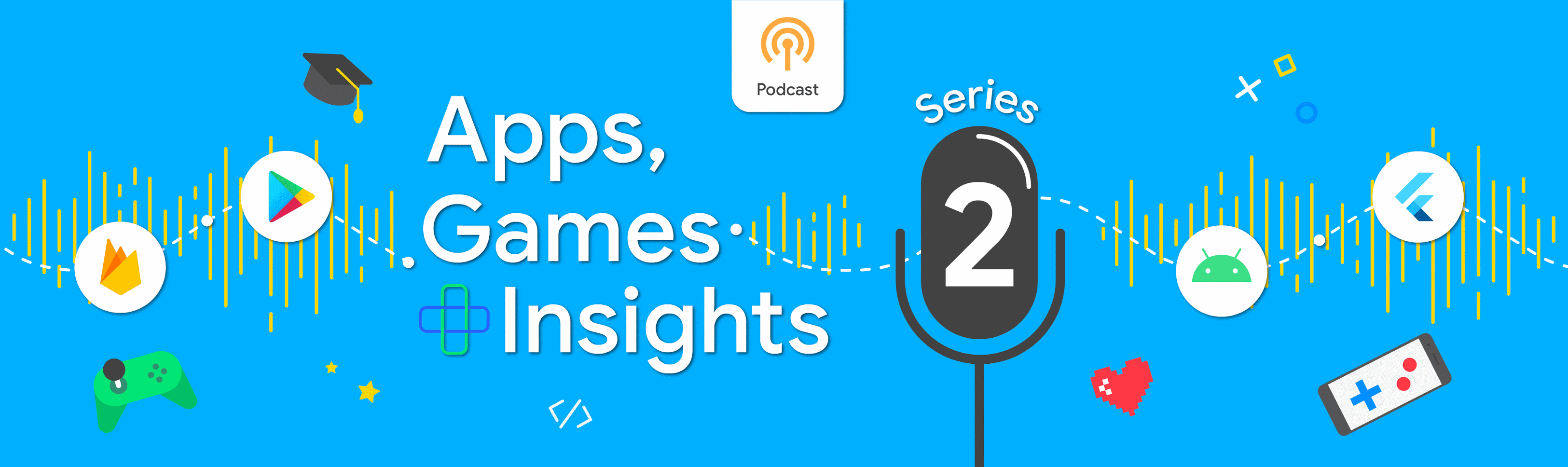
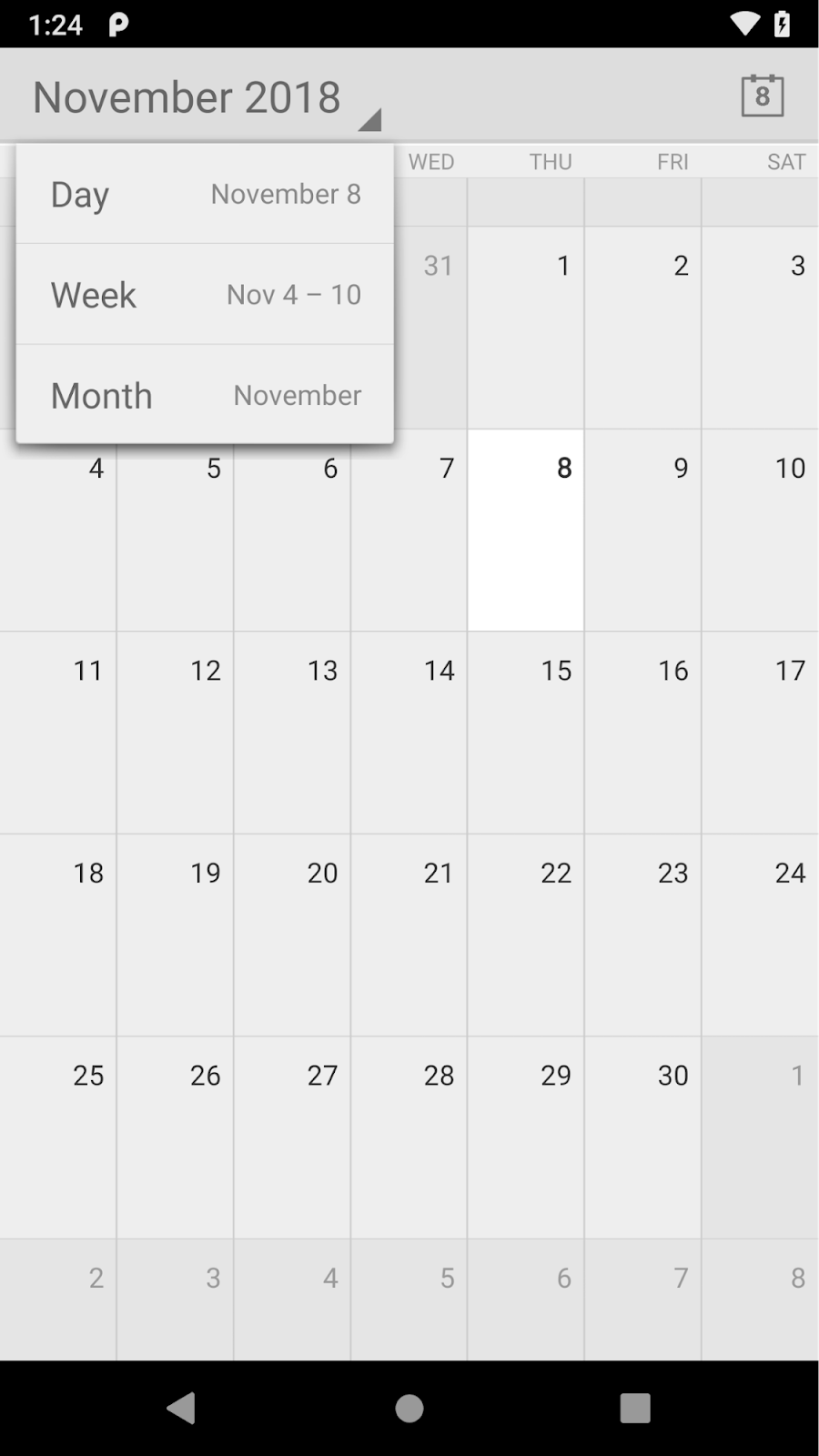
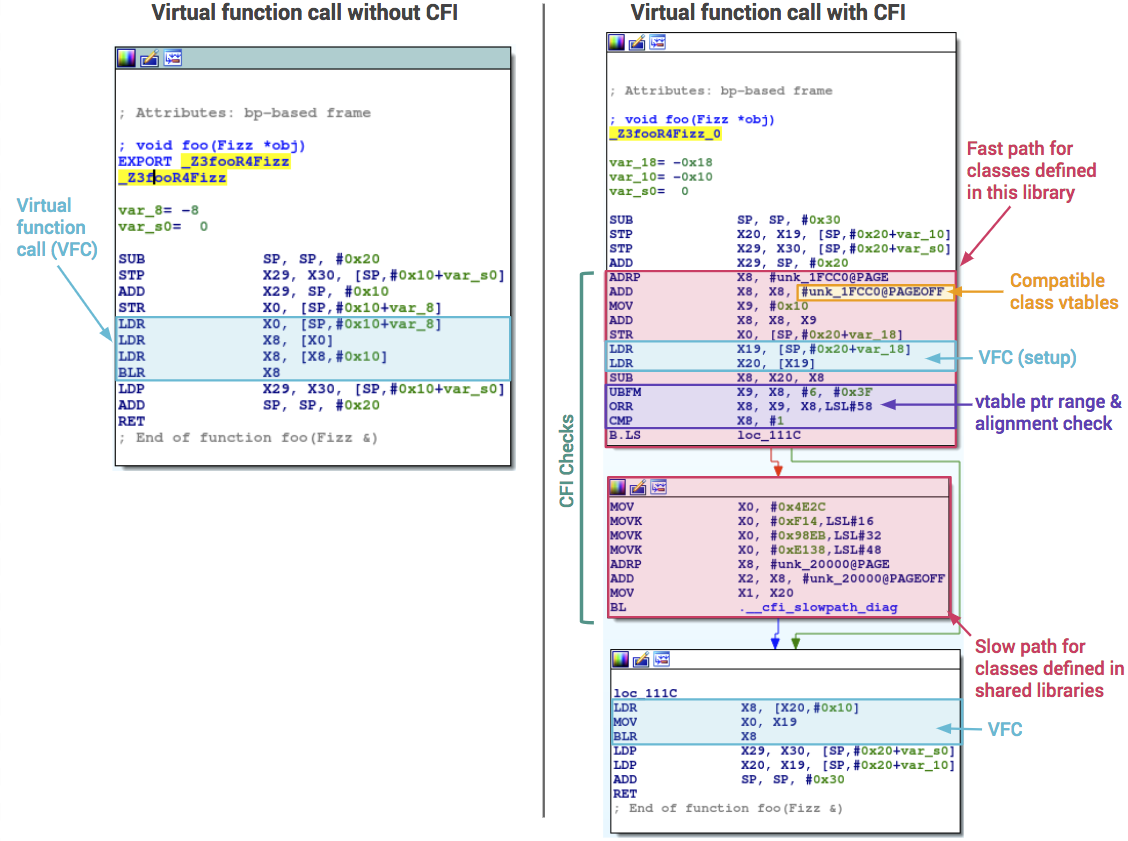
Komentar
Posting Komentar